As the standard ServiceNow browser interface becomes increasingly responsive, many people have found that it is easier to bypass the forced mobile web interface that was introduced on the platform back several years ago.
The instructions to do this are available in a combination of wiki and HI KB articles. rather than search for these steps and recreate them, I created a utility that lets you deactivate the Legacy Mobile UI at the click of a button. It will store your old settings before doing so.
You can always revert back to the legacy mobile UI if you run into any problems. Simply browse to the utility and activate it once again. Your settings will be restored.
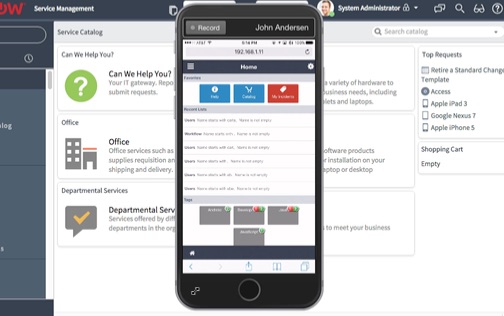
Users that are currently logged in with their phones will need to log out before they get the correct view again.
Also, if your organization uses the legacy native iOS application, then you will want to keep the legacy UI enabled as the old app is dependent on it. The native iOS app released in 2015 does not require the legacy UI.
You can download the utility from share:
Deactivate the Legacy Mobile UI on ServiceNow




