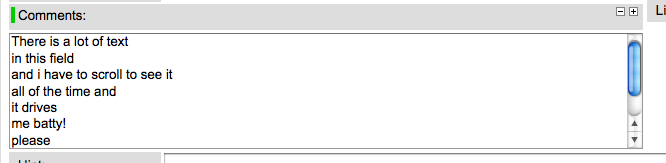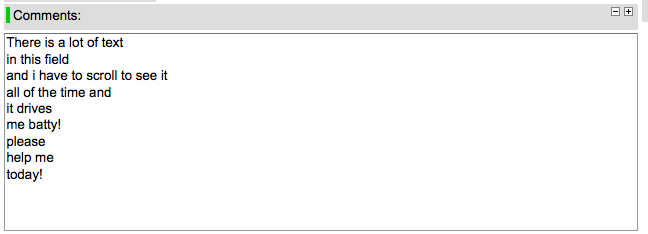One cool feature with service-now.com is the ability to resize many of their text-boxes.
When you are in their script editor you will often get a smaller box than you like. For example, see the picture below of a really small box.
The textbox can be enlarged (or shortened) by clicking on the resizing icons in the upper right portion of the text box. The text box below was enlarged by clicking the plus sign.
While this is great, when I am editing a long script, it is difficult to keep expanding the text box by clicking the + (plus) sign repeatedly until it reaches the entire size of the script.
I was recently told of a key board shortcut that, when used on a script field, will automatically resize the script text box so that it is the maximum size of the script. To so this simply type: “<CTRL><SHIFT><M>”
To bring the script field back to its normal size, type “<CTRL><SHIFT><N>”.